Why Every Writer Needs Scrivener
- Bair Klos

- Mar 27
- 8 min read

Why I Swear by Scrivener for Drafting My Novels
Once upon a time, I was a little writing gremlin hoarding dialogue in Apple Notes, storing plot twists in untitled Docs, and whispering “I’ll remember this later” into the void. I lived in digital disarray, fueled by vibes, caffeine, and the occasional panic scroll through 87 files titled “finaldraft_revised_FINALfinal2.docx.”
Then I found Scrivener. And it changed everything. Suddenly, my chaotic gremlin energy had a castle to live in—with labeled drawers, secret passageways, and trapdoors for discarded plot bunnies. Before Scrivener? My novel living in chaos. After Scrivener? Still chaos—but now it's color-coded and easy to navigate. All that to say, it didn’t just help me organize my stories—it helped me finish them.
I’ve been using Scrivener for nearly a decade now (wow), and it’s still one of my absolute favorite and go-to tools. It’s more than just a writing app—it’s a creative command center for writers, no matter your style or stage in the process. When I first opened Scrivener, I was overwhelmed by the features, but I quickly realized it was like discovering a secret room in a house I'd been living in my whole life. Suddenly, I had drawers to sort ideas into, boards to pin up my thoughts, and folders to track every tangled thread of my stories.
And today, I’m dragging you down into the Scrivener rabbit hole with me and why you, my insomniac, caffeine-addicted writer, should ditch the chaos and fall in love with Scrivener—because it’s glorious, and honestly, you deserve nice things too.
What You Need To Know About Scrivener
Before you dive in, here are a few basics to keep in mind: Scrivener is a one-time purchase—$50 for the desktop app (Mac or Windows) and around $20 for the iOS version. No subscription, no hidden fees. Just buy it once and it’s yours.
You also get a very generous free trial: 30 active days of use (meaning only the days you actually open the app count toward the trial). So if you use it twice a week, that trial will last you a lot longer than you'd expect.
Scrivener is available on Mac, Windows, and iOS, but not on Android. And if you want to sync projects across devices (like your computer and your phone), you’ll need to use Dropbox. That’s the only syncing option Scrivener supports across platforms. You can technically use other cloud services, but it can get messy or corrupt files—so I stick with Dropbox. It’s reliable, and honestly? I trust it more than Google Drive anyway.
Scrivener Is Built For Writers
Unlike Word or Google Docs, Scrivener isn’t a general-purpose word processor—it was built specifically for authors. You can break your manuscript into scenes or chapters, organize research, plan plot points, and write in distraction-free mode. Everything lives in one place, and you’re not constantly jumping between tabs or apps.
No more endless scrolling. No more "wait, which version is the latest one?" No more copy-pasting from Notes, Google Docs, and rogue PDFs. Just your story, organized your way. It's like having a digital whiteboard, filing cabinet, sticky note wall, and typewriter—all rolled into one flexible platform. You can be in the middle of a sentence, open a sidebar, check your worldbuilding notes, and keep writing without losing momentum. It’s the kind of flow state every writer dreams about.
How I Use Scrivener (& How It Supports My Chaos)
I don’t always write scenes in order, and Scrivener totally gets that. During the early stages of my drafting process, it’s rare for my stories to unfold linearly—and the beauty of Scrivener is that I can drag and rearrange scenes whenever I need to. That flexibility is a lifesaver when you’re building a story out of instinct and scattered inspiration.
The Corkboard view is especially satisfying for visual planning. I use it to outline and reshuffle chapters, and I color-code scenes by POV or plotline so I can get a quick snapshot of pacing or balance. It feels like having a mood board for your brain.
Split-screen mode is another godsend—I can keep my outline or character notes open on one side while I draft on the other. No more flipping between tabs or losing focus. I also take full advantage of the Research folders, where I dump everything from worldbuilding docs to maps, timelines, and even the occasional inspirational song or audio note.
My Character and Setting folders are full of personality quirks, backstory snippets, and outfit details, which helps me stay consistent as I write. And before any major revision, I always use Snapshots—just in case I change my mind or spiral into doubt (which, let’s be honest, is a sad but common occurrence for most writers).
And let’s be honest: when things feel like a mess, there’s comfort in knowing your story isn’t. Scrivener gives you a kind of organized chaos that makes writing feel less like herding cats and more like conducting a symphony.
Scrivener for Every Writing Style
Whether you outline extensively or chase character voices in the dark, Scrivener molds to your brain—not the other way around. It gives you the freedom to follow your inspiration and the tools to wrangle it when you’re ready to shape it into something more.
Pantsers: Write what you feel when you feel it, move it later. No pressure.
Plotters: Build out a full outline with cards, folders, labels, and metadata. Create a scene-by-scene breakdown with as much detail as you want.
Plansters (chaos hybrids like me): Scrivener lets you jump between structure and spontaneity without ever losing your place.
Getting Over the Learning Curve
I'll be honest: Scrivener can feel overwhelming at first. But you don’t need to use every feature! Start simple:
One folder for chapters
One for characters
One for notes
That’s enough to get started. You’ll naturally explore more features over time, and there are so many tutorials out there—including the one that helped me the most:
Abbie Emmons' Scrivener Masterclass is a step-by-step course designed to help writers master Scrivener quickly and confidently. In five clear modules, she walks you through the essentials—from launching the software and setting up your story project, to customizing your writing space, backing up your work, and using her favorite features to streamline your process. With lifetime access and bite-sized lessons, it’s a great way to level up your writing workflow at your own pace.
Also, Scrivener’s built-in tutorial is incredibly thorough. If you take 30 minutes to explore the interactive guide, you’ll feel ten times more confident.
Favorite Features & Customization
Scrivener’s customization options are one of my favorite things. You can switch between light and dark mode, or even download genre-themed layouts—I use a dark teal and rose gold combo that makes me feel like a moody fantasy queen. Composition Mode gives you distraction-free writing with full-screen immersion, and I’ve set mine to a cozy forest background for maximum ambiance. I also use custom labels and icons to track POV, draft stages, or emotional tone—and yes, there are emojis involved.
You can really make Scrivener your creative home. I even know writers who create entire aesthetic boards within their Scrivener binder (which always amazes me because I've never figured out how to do that myself). It’s part writing tool, part inspiration portal.
Scrivener On-The-Go
One of the things that has made me up my word count and been an incredible addition to my writer's arsenal is the Scrivener app for iOS. I bought it years ago (it was around $20), and while I don’t draft long-form on my phone, it’s perfect for:
Reading through scenes while traveling
Jotting down ideas quickly
Reviewing notes on the go
When I’m at a coffee shop or commuting, I often use the app to brainstorm dialogue or re-read scenes that need tweaking. It’s a great way to stay connected to your story even when you’re away from your desk.
Dropbox Tip: If you want to sync Scrivener projects between desktop and mobile, use Dropbox. Just make sure it’s syncing to the correct folder.
Advanced Scrivener Sorcery
Scrivener has some seriously underrated features that make it feel less like a writing app and more like a spellbook for authors. Here are a few of my favorites:
Revision Mode: Change your font color for different revision passes. It’s like Track Changes, but aesthetic. I use red for major rewrites, blue for minor tweaks, and purple for dialogue polish. You can spot your changes at a glance.
Project Targets + Session Goals: Set custom word count goals for your manuscript and each writing session. You get a little progress bar that fills up as you write. It’s wildly motivating, especially on deadline.
Writing Statistics: Scrivener tracks your word count across sessions, days, scenes—you name it. Perfect if you're a data nerd or trying to prep for NaNoWriMo.
Document Notes vs. Project Notes: Scrivener lets you attach specific notes to each document (scene), as well as keep general project-wide notes. Great for staying organized without needing 47 sticky notes or side docs.
Compile Tool: This is Scrivener’s built-in formatting tool, and while it can seem intimidating, it’s so powerful. Export your book as a Word doc, PDF, ebook, or even a clean beta reader version—customized exactly how you like.
Dialogue-Only View (Hack): Need to check pacing or character voice? You can use search tools or collections to isolate just your dialogue-heavy scenes. It’s like a vibe check for your characters.
Multi-Book Projects: Writing a series? Scrivener can handle it. You can keep multiple books in one project file, plus shared folders for worldbuilding and character arcs that stretch across the series.
Secret Uses: Want to stay in character? Add a journal folder where your POV characters “free-write” their feelings. Or keep a hidden folder of rejection letters and positive affirmations titled “Persistence Mode.” (No one has to know but you.)
The only limit there is to Scrivener is your own imagination.
Is Scrivener Right for You? A Mini-Checklist:
☑︎ You want to keep everything for your novel in one place
☐ You like working in scenes or chapters instead of one massive doc
☑︎ You want flexibility to plan OR just dive in
☑︎ You want to track your revisions, notes, and progress
☐ You’re tired of losing ideas across scattered apps
☐ You need a space that grows with your story
If you said yes to even one of those—Scrivener might be your new writing soulmate.
Quick Facts Recap
💸 Cost: $50 one-time desktop license | ~$20 for iOS app
🖥️ Platform: Mac, Windows, iOS (no Android)
🆓 Free Trial: 30 active days of use (not calendar days!)
💡 Tip: Sync with Dropbox across devices
Have I convinced you yet? Check out Scrivener here or click the button below!
Concluding Thoughts
Think of Scrivener like a house. You don’t have to explore every room right away. Live in the living room. Write at the kitchen table. Open new doors as you grow. Eventually, it will feel like home. Whether you’re writing your first novel or your tenth, it’s absolutely worth trying out. Start small. Stay curious. And remember, you don’t have to use every feature to benefit from it.
Want to see how I actually set up a Scrivener project from scratch? That’s coming next!
Until then—happy drafting, my fellow word-smiths!
—Bair✍︎
Disclaimer: Please note that this blog post contains affiliate links, which means I may receive a referral commission at no extra cost to you. This support helps keep my website up & running, and me writing! Thanks so much for your support!
Want to stay up to-date on get exclusive updates and insights on future projects, book launches, writer and reader resources, FREE literature, writing freebies, and a more?
Sign up for my Newsletter!
Find more helpful writing tips on the rest of my blog.
Struggling to get your word count in? Check out my writing podcast!
Need a new notebook? Check out my hand-bound books!
Support the blog on Ko-fi!
Check out My Writer & Reader Merch Store
Like this post?
Share the link on your social media or
pin the image below to your Pinterest board!
















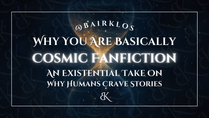





Comments